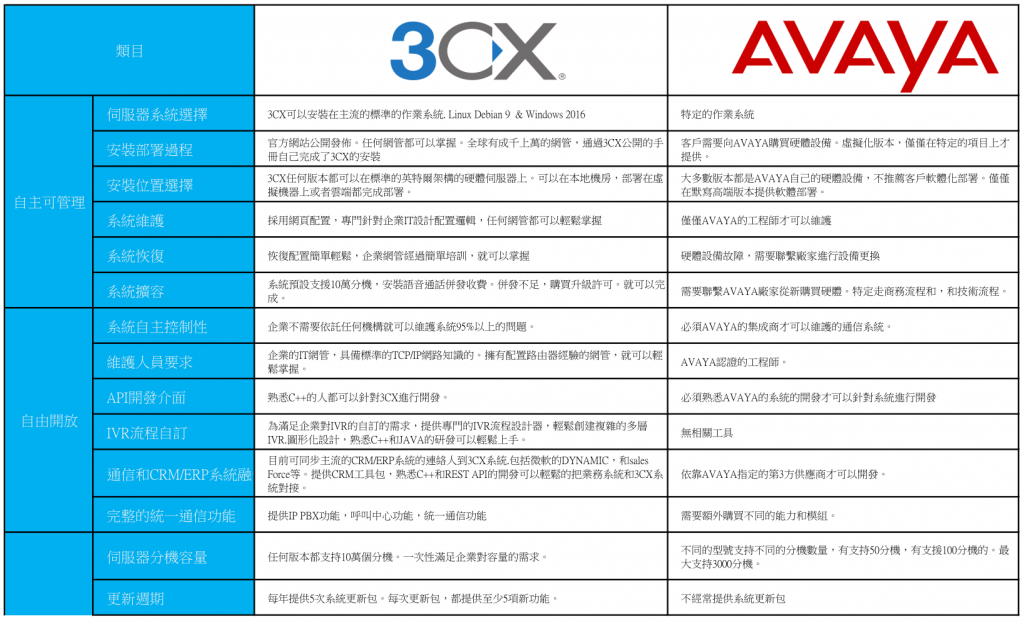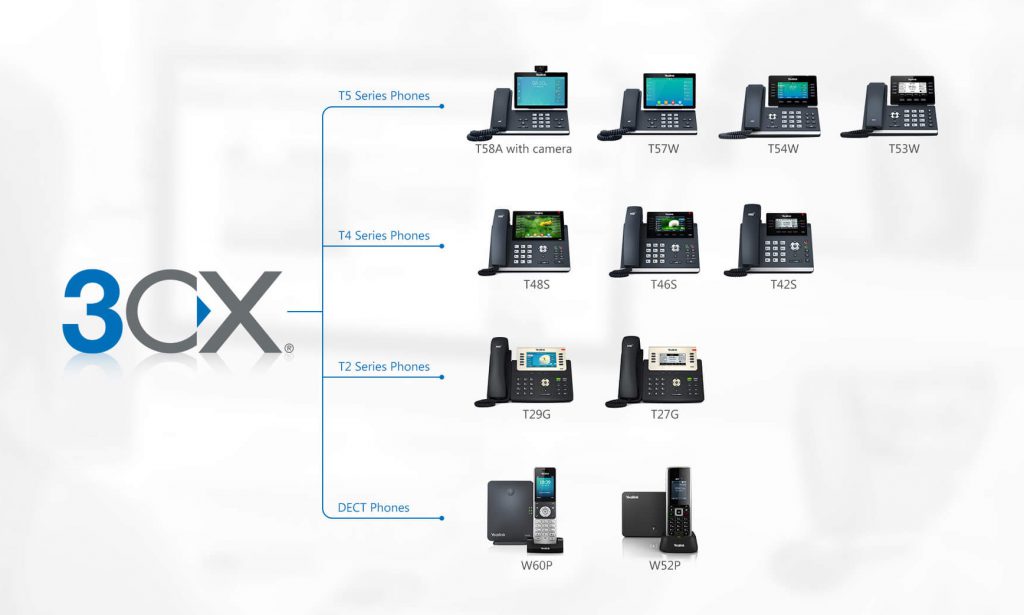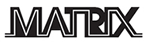How to Use Gmail as Your Mail Server in 3CX
Follow the steps below to configure your Gmail account as the Mail Server for 3CX Phone System. In this configuration your Gmail account will be used to send email notifications, welcome e-mails and fax messages.
Note: In this configuration, Gmail can send a maximum of 500 emails per day. An outbound TCP rule on port 587 may be required on some firewalls.
Configuring your Gmail Account as the “Mail Server” for 3CX
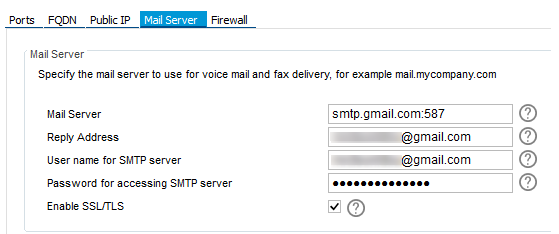
- Access the 3CX Management console and go to Settings > Network
- Click on the Mail server tab and fill in the following information
- Mail server: Enter smtp.gmail.com:587
- Reply Address: Enter your email address
- Username: Enter the user name of your gmail account (normally it is the email address)
- Password: Enter the password for your gmail account
- Enable SSL/TLS checkbox
Grant 3CX Phone System Access to your Gmail Account
- Sign in to your Gmail account
- Click on the google apps button on the top right hand corner

- Click More and click on My Account
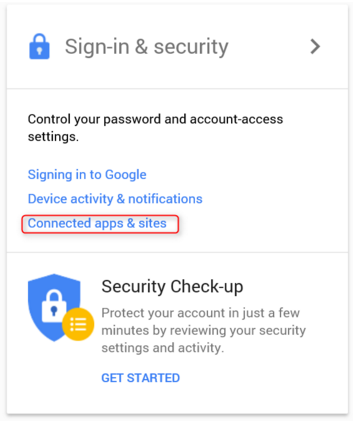
- In the Section “Sign in and security” click on “Connected apps & sites”
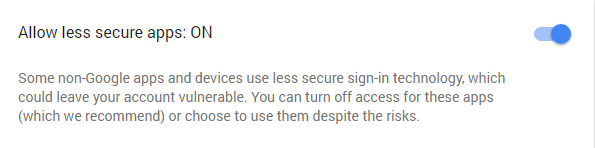
- Scroll down and set “Allow less secure apps” to ON
 Previous Post
Previous Post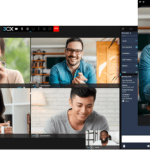 Next Post
Next Post